1.6. Modifying Table DefinitionsIf you wish to modify any of the column specificationsfor example, if you want to insert or delete columns, rename a column, change the data type of a column, or allow or disallow null fieldsyou need to modify the table definition. The table definition can be modified by modifying the column definition or by modifying the table definition. 1.6.1. Modifying Column DefinitionsTo modify the column definition, right-click the column that you wish to modify. For example, if you wish to modify the column definition of the SNAME field of the Student table, as seen in Figure 1-20, right-click the SNAME field of the Student table (as shown in Figure 1-21), and select one of the following optionsNew Column, Modify, Rename, Delete, Refresh or Properties. Figure 1-20. Viewing the table definition of the Student table
1.6.2. Modifying the Table Definition DirectlyAnother way to view or modify the table definition is to right-click the tablefor example, Student--and then select Modify, as shown in Figure 1-22. The table definition of the Student table is now displayed, as shown in Figure 1-23. You can delete or insert columns from here, change the data types, allow or disallow null values, and more. Once you have finished making your changes (or just viewing the table definition, if that is what you intended to do), you can close this window. You will be asked if you wish to save the changes and you may select Yes or No, depending on whether you made changes to the table definition and you want to save the changes. Figure 1-21. Modifying the column definition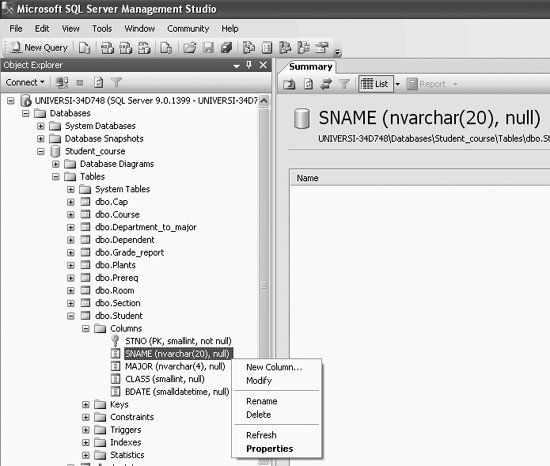
|