1.1. Starting Microsoft SQL Server and SQL Server's Management StudioTo start Microsoft SQL Server and open up SQL Server's Management Studio, follow these steps: From the Start menu, go to All Programs, select Microsoft SQL Server , and then SQL Server Management Studio (as shown in the Figure 1-1). You will get the screen shown in Figure 1-2. This screen allows you to connect to Microsoft SQL Server . If the server type and server name are different from the defaults that came up, enter the appropriate server type and server name, and select Windows Authentication. Then, click Connect.
Figure 1-1. Opening Microsoft SQL Server and SQL Server Management Studio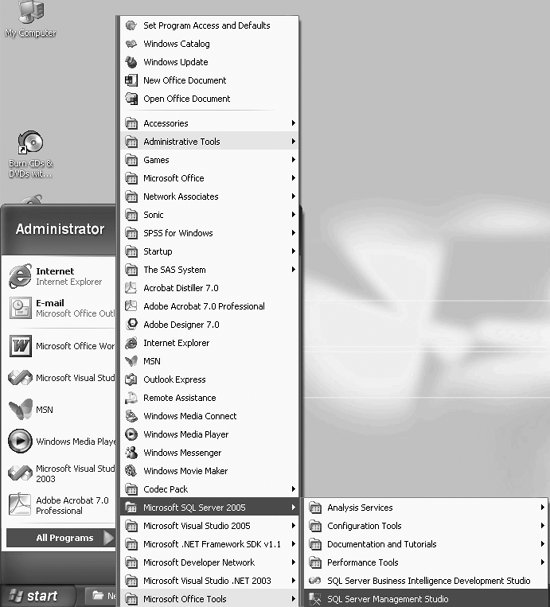
Once connected to the server that you typed in, you will get the Microsoft SQL Server Management Studio screen (Figure 1-3) that we will be using throughout the rest of the book.
Figure 1-2. Connecting to Microsoft SQL Server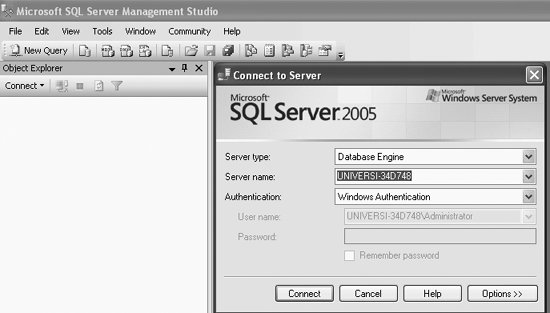
Figure 1-3. Connected to Microsoft SQL Server's Server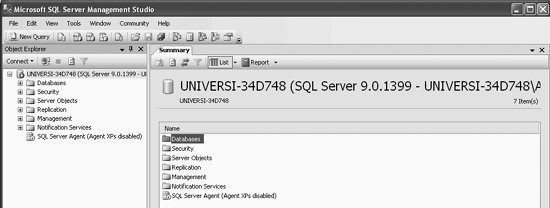
The Microsoft SQL Server Management Studio screen contains the Object Explorer on the left portion of the screen and, to start with, a Summary tab on the right portion of the screen. The Object Explorer provides a hierarchical view of objects. For example, you can navigate through a database, table, column, or other types of objects, as we will soon show you. |